A Homelab Raspberry Pi Cluster
Fun and games with cheap compute ⚡

Building a Raspberry Pi Cluster for My Homelab
I’ve always been obsessed by the idea of having my own homelab, a space to experiment with different technologies and learn new skills - and break things with no consequences. Recently, I decided to take the plunge and build a Raspberry Pi cluster. This blog post will summarize my experience, including the components I used and the challenges I faced.
Why a Raspberry Pi Cluster?
Raspberry Pis are affordable, low-powered, and surprisingly versatile single-board computers. By clustering them, we can create a more scalable system for various tasks and services, and open up a world of local distributed compute exploration with things like Docker Swarm and Kubernetes and every flavor between.

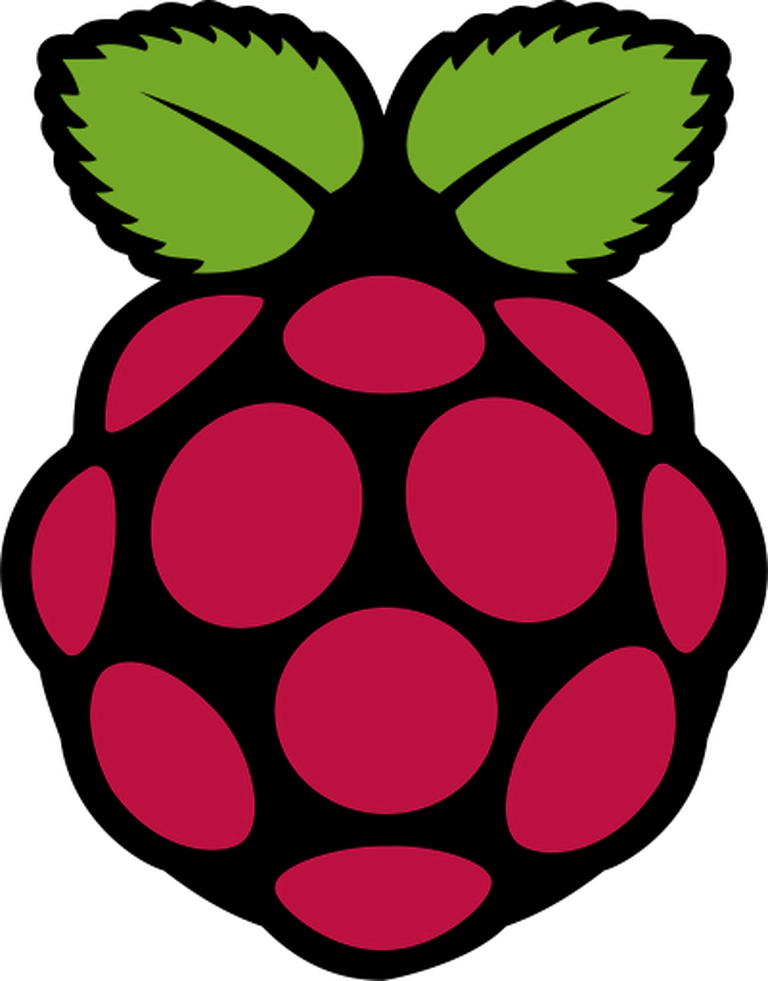
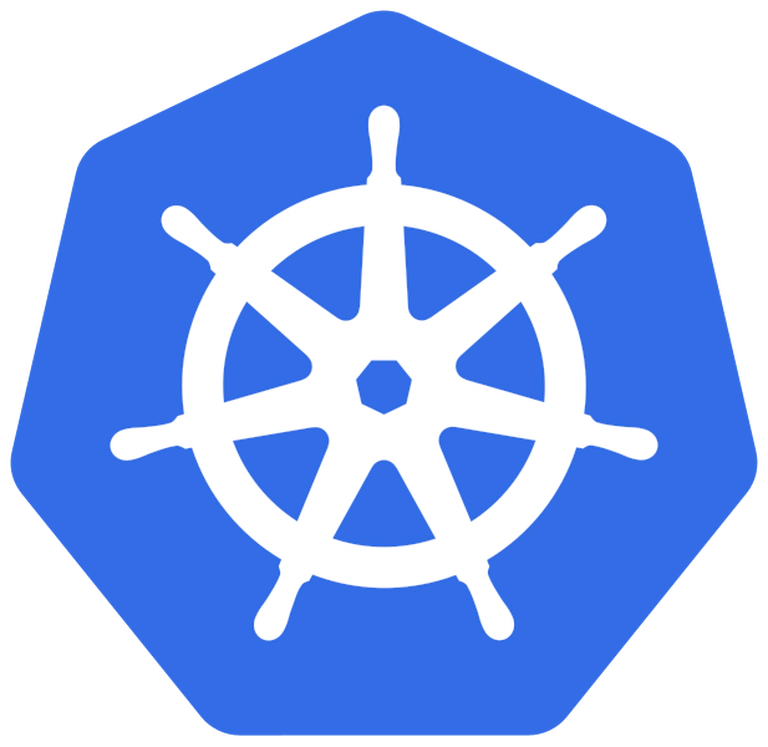
Step 1: Components
Parts List:
- x5 Raspberry Pi 4 Model B
- x5 PIMORONI Aluminium Heatsink Case
- x5 USB-A to USB-C 6 inch cables
- x5 CAT 5/6 3 inch cables
- x1 Netgear GS108Ev3 Switch
- x1 Anker 60W 10-Port Desktop Charger
- x2 80mm USB Powered Fans
Details:
-
To kick things off I grabbed 5 of the Raspberry Pi 4 B - why did I choose these? Because they are affordable when compared to the newer Raspberry Pi 5 series, and they have lower power requirements - which makes my power solution much easier to deliver in a small enclosure.
-
For this project I chose an enclosure that I could 3D print. Note that there are tons of Raspi cluster solutions you can print out there, but because I like doing things the hard way (more to come on what that means) - I chose this one.
-
Due to my choice, I was temporarily locked into using a meh Netgear GS108Ev3 switch, which I happened to have laying around anyways, and an out of production Anker 60W 10-port Desktop Charger (thanks ebay!!)
-
The Pis themselves slot into the case using a specific Aluminum Heatsink Case, which were cheap/east to grab off of Amazon.
-
To keep it all relatively cool, i then grabbed x2 USB Fans off of Amazon as well. The only requirements here are that you can power the fans from 5v USB - but I wanted some control, so I grabbed a prewired USB dual fan setup with a speed controller that I could hack up and mount to the rear grill of the enclosure.
Step 2: Print the Enclosure
Let the fun begin.
Beware: This enclosure is great. However, it is also huge. The main body alone will take you over a day and half to print (settings will +/- this) - and will require a full spool of filament to get done in one shot.

More to come soon(tm)
